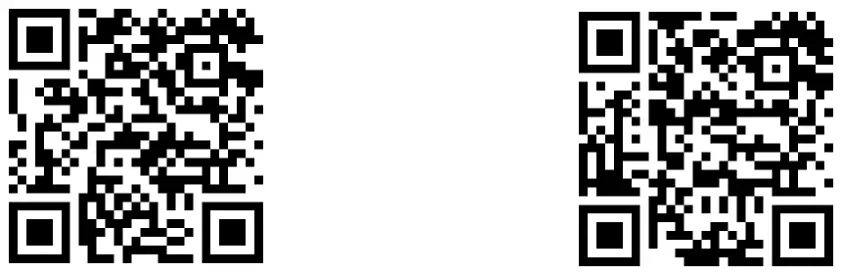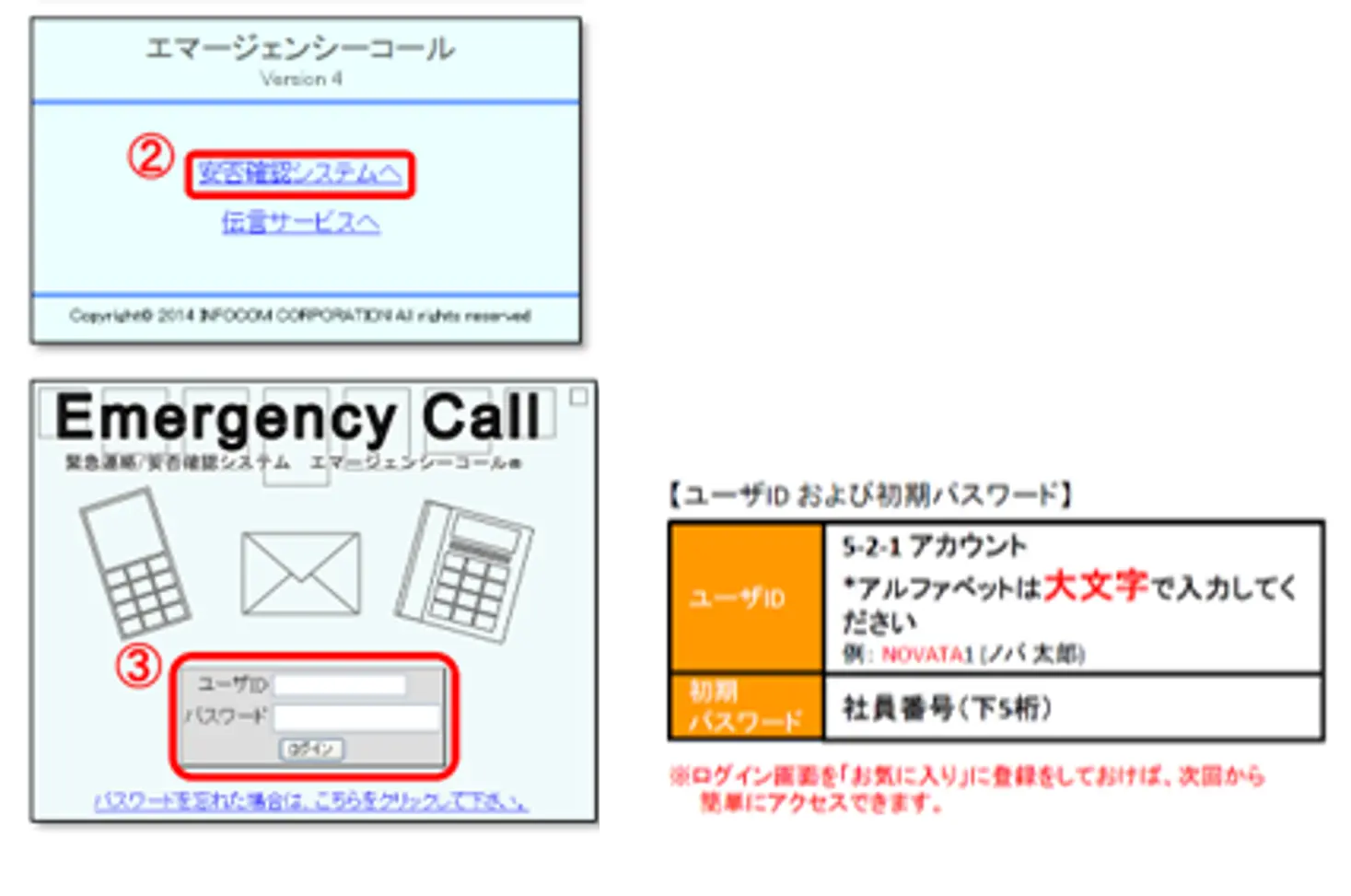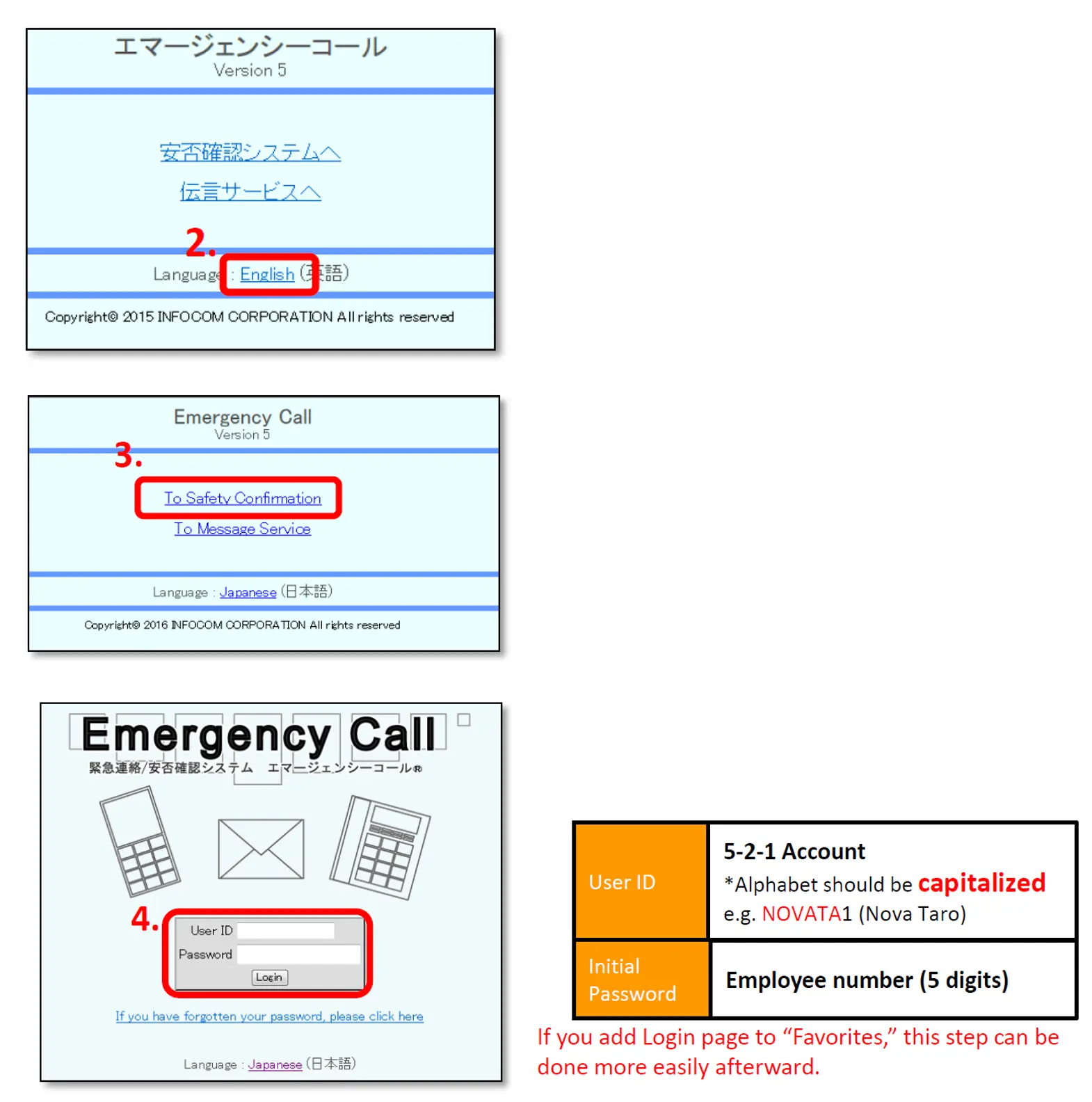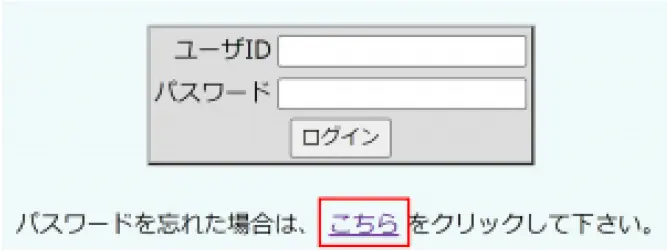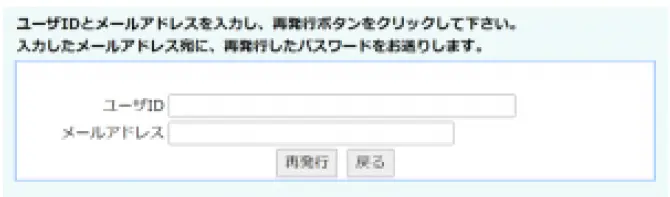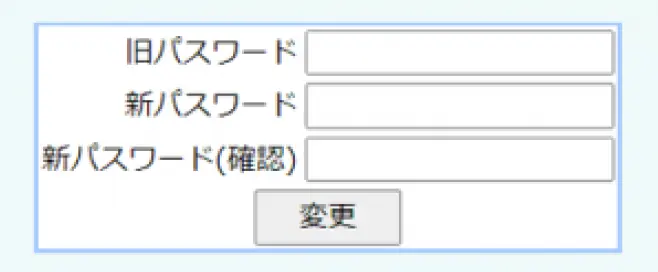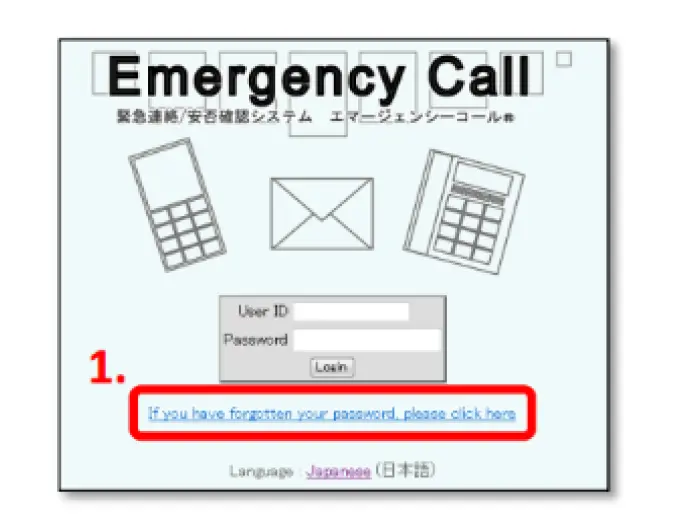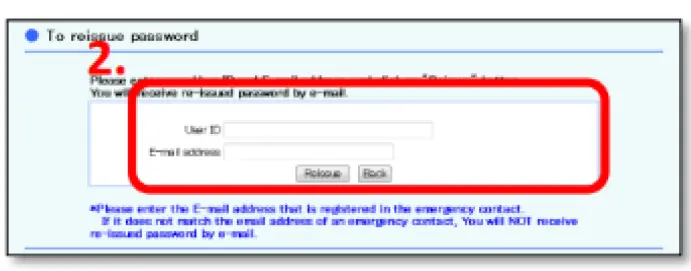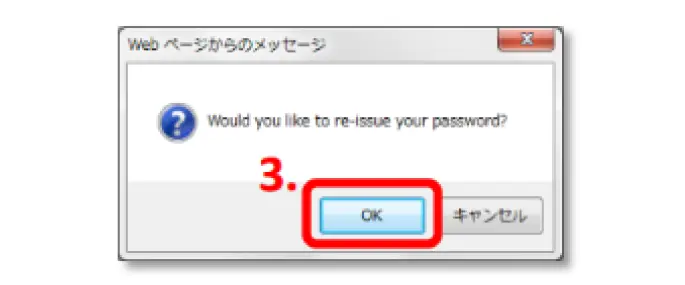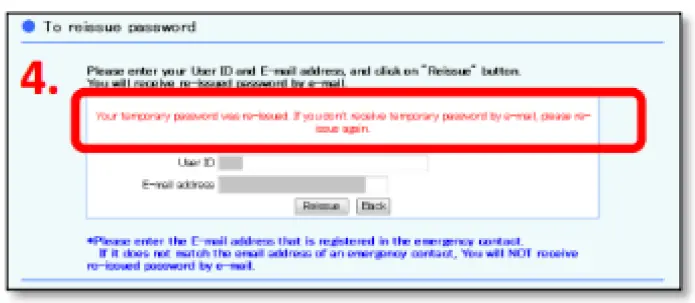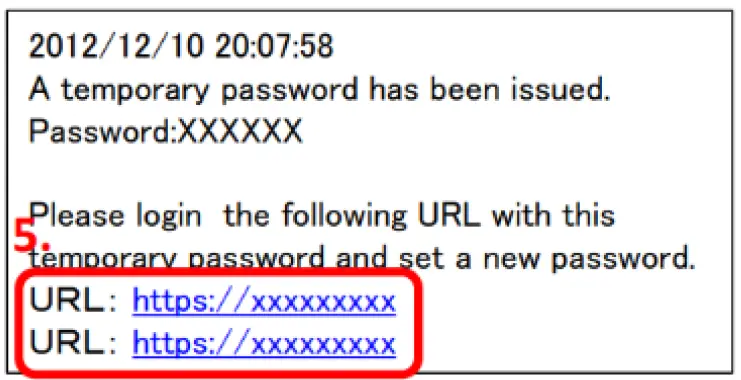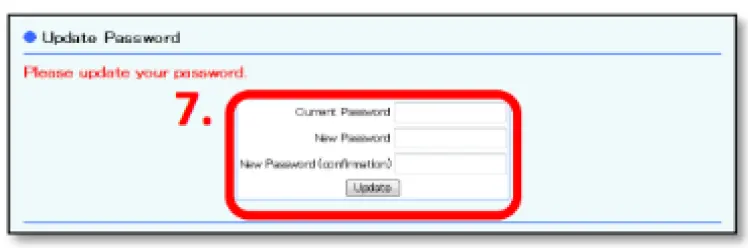安否確認システム対象範囲 / Scope of Safety Confirmation System
日本のノバルティスグループ会社在籍の正社員・契約社員 / Permanent employees and Contract employees in Novartis Group companies in Japan
ログインURL (どちらからアクセスしても構いません) / Login URL (can be accessed from either one)
*サービス安定稼働のため、2拠点のデータセンターを同時稼働させています / For providing stable services, two data centers are operated in parallel.
https://asp4.emc-call.jp/novartis/
https://asp4.emc-call2nd.jp/novartis/
ログイン方法
②「安否確認システムへ」をクリックします。
③ログイン画面が表示されます。
ユーザーID及びパスワードを入力し、「ログイン」ボタンをクリックします。
②Click“English”at the bottom of screen.
③Click“To Safety Confirmation”
④When login screen comes up, enter User ID
and Password, then click“Login”button.
Last 5 digit
パスワードを忘れた場合
①ログイン画面のパスワードを忘れた場合は、「こちら」をクリックします。
②ユーザ ID とメールアドレスを入力し、「再発行」ボタンをクリックします。
③「仮パスワードのお知らせ」という件名のメールが届き、仮パスワードが通知されます。
④エマージェンシーコールに再度アクセスし、仮パスワードでログインします。
⑤ログイン後、パスワード変更画面が出てきます。
「旧パスワード」には再発行された仮パスワードを入力し、
新パスワードには設定したいお好きなパスワードを入力して
「変更」ボタンをクリックします。
以降は、新パスワードを入力してログインしてください。
In Case You Forgot Your Password
When you forgot your password, you can get the system re-issue your password.
This is how to do it.
How to re-issue password using aPC/Tablet
①Clock anywhere on “if you forgotten your password, please click here.”
②Enter User ID and registered mail address,
then click the “Relssue” button.
③Click “OK”button
④This message comes up in red and the temporary password will be sent to the entered mail address.
“Your temporary password was re-issued.If you don't receive temporary password by e-mail,please re-issue again.”
⑤When mail like the left side picture is sent to the registered address, access the URL inthe body.
⑥Enter re-issued User Id and Password, then click“Login”button.
⑦When“Update password”screen comes up, enter the current password and new one, then click“Change”button.
Next time when you log in, use the password just registered.
Password Changed